当前位置:网站首页>How to use drawing comparison function in CAD
How to use drawing comparison function in CAD
2022-06-25 23:28:00 【Dream CAD software】
For today CAD How to use the drawing comparison function in dream drawing .
Operating tools
operating system :Windows10
CAD Software :CAD Dream drawing
step
1. First, open the original drawing and click advanced tools under the function menu , As shown in the figure below :
Advanced tools

2. Then the advanced toolbar will pop up , As shown in the figure below :
Advanced toolbar
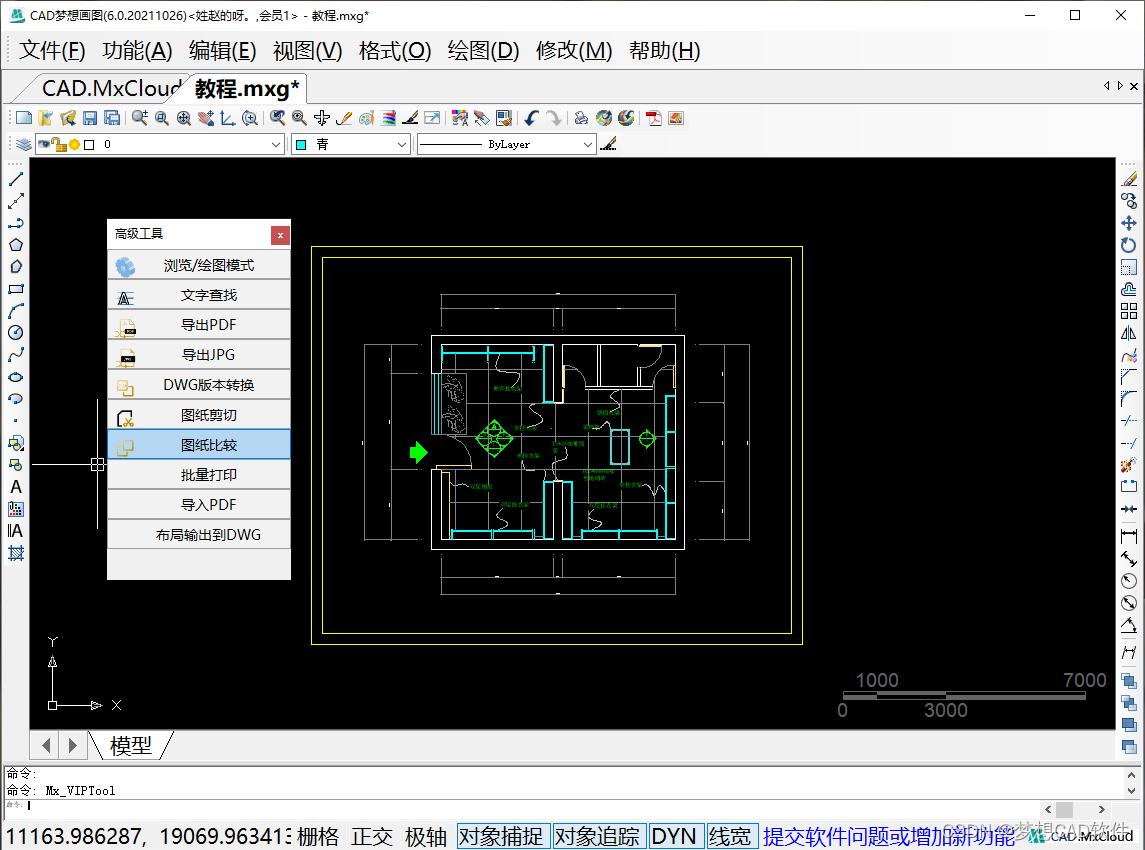
3. Then we click on the drawings to compare , The comparison interface will be displayed on the left side of the software , As shown in the figure below :
Display the comparison interface
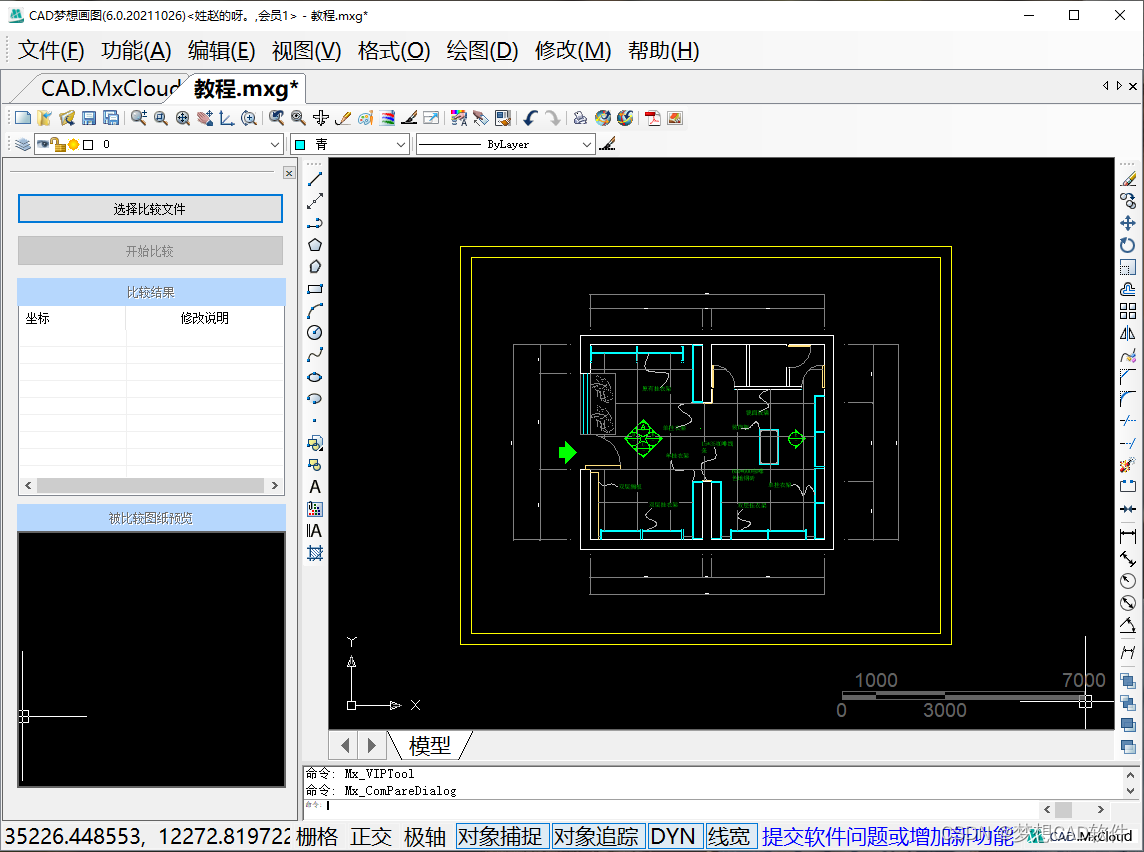
4. Then we click to select the comparison file , The open file dialog box pops up to select a file , As shown in the figure below :
Select the comparison file

5. Click open to display a preview of the comparison file in the preview box in the lower left corner , As shown in the figure below :
Show preview

6. Clicking the start comparison above will show the difference between the two files and generate a list , As shown in the figure below :
Display list

7. We click on any list to find and enlarge the differences in the screen , As shown in the figure below :
The comparison is complete

The article comes from CAD Dream drawing official website
边栏推荐
- ES6 learning -- let
- OBS-Studio-27.2.4-Full-Installer-x64.exe 下载
- 漏刻有时API接口实战开发系列(13):小鹅通云服务PHP-API二维数组传参解决方案
- 百度:2022年十大热度攀升专业出炉,第一名无悬念!
- Huawei cloud SRE deterministic operation and maintenance special issue (the first issue)
- Fastjson deserialization randomness failed
- zabbix_server配置文件详解
- 【ModuleBuilder】GP服务实现SDE中两个图层相交选取
- 2、一个向量乘它的转置,其几何意义是什么?
- No absurd tea applet - rule change
猜你喜欢

Several optimization scenarios using like fuzzy retrieval in SQL

How to use JMeter for interface testing

Baidu: in 2022, the top ten hot spots will rise and the profession will be released. There is no suspense about the first place!

Kubernetes cluster construction of multiple ECS

一位博士在华为的22年
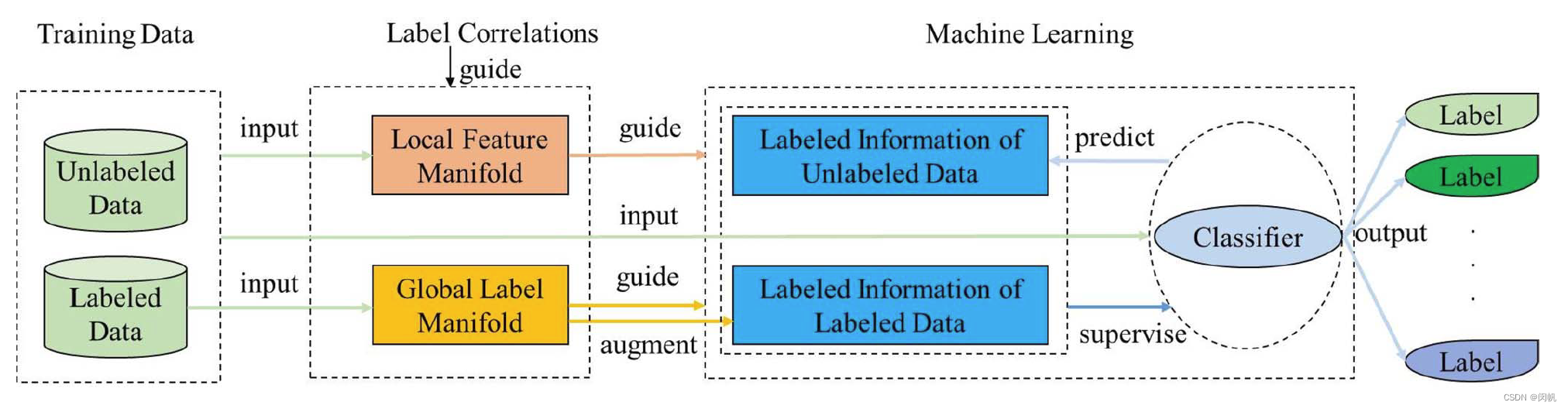
Paper notes: multi tag learning MSWl

STM32 development board + smart cloud aiot+ home monitoring and control system

指针强化与提高

我的vscode

Circuit module analysis exercise 5 (power supply)
随机推荐
Es7/es9 -- new features and regularities
Idea common plug-ins
Comp2913 database
konva系列教程2:绘制图形
多模态数据也能进行MAE?伯克利&谷歌提出M3AE,在图像和文本数据上进行MAE!最优掩蔽率可达75%,显著高于BERT的15%...
What is Unified Extensible Firmware Interface (UEFI)?
The first public available pytorch version alphafold2 is reproduced, and Columbia University is open source openfold, with more than 1000 stars
最近准备翻译外国优质文章
What aspects should we start with in the feasibility analysis of dry goods?
. SQL database import error: / *! 40101 SET @OLD_ COLLATION_ [email protected]@COLLATION_ CONNECTION */
No absurd tea applet - rule change
Flex & Bison 開始
Oracle - data query
小程序绘制一个简单的饼图
2、一个向量乘它的转置,其几何意义是什么?
电路模块分析练习6(开关)
Unity technical manual - color in life cycle coloroverlifetime-- speed color colorbyspeed
Svn icon disappearing solution
[opencv450 samples] create image list yaml
Exclusive or operator simple logic operation a^=b