当前位置:网站首页>Ubuntu installation and configuration PostgreSQL (18.04)
Ubuntu installation and configuration PostgreSQL (18.04)
2022-06-26 13:20:00 【Lanterns can only come to the classroom to experience life】
List of articles
Write it at the front
The use of Ubuntu edition :18.04
install
install postgresql
$ sudo apt-get install postgresqlIf it fails, you can update the package
sudo apt-get update
After successful installation , You can see psql Version of
psql --versionIf the installation is successful, output
psql (PostgreSQL) 9.5.25
It can be seen that , there PostgreSQL Version is
9.5After successful installation ,postgresql Automatically created : A database user
postgres( No password by default )、 A data > librarypostgres、 One Linux userpostgresRevise it Linux user
postgresPasswordsudo passwd postgresSwitch to Linux user
postgressu postgresGo to the database command line
psqlOutput after successful execution
psql (9.5.25) Type "help" for help. postgres=#Postgresql The service of is enabled by default , without , You can use the following command :
sudo /etc/init.d/postgresql start # Opening service sudo /etc/init.d/postgresql stop # Close the service sudo /etc/init.d/postgresql restart # Restart the service
see
PostgresqlDatabase directory of ( Where is the data stored )stay psql At the command line of , perform
SHOW data_directory;postgres=# SHOW data_directory; data_directory ------------------------------ /var/lib/postgresql/9.5/main (1 row)/var/lib/postgresql/9.5/mainIs the database directory
To configure ( Optional )
To enable other computers to connect to your PostgreSQL The server
Edit the file
sudo vi /etc/postgresql/9.5/main/postgresql.conf/etc/postgresql/
9.5/main/postgresql.confamong
9.5yes PostgreSQL Version of , It depends on the local versionfind
*#listen_addresses = 'localhost'*, It is amended as followslisten_addresses = '*'If you want to allow IPv4 and IPv6 Connect , Please put ‘localhost’ Replace with ‘::’
listen_addresses = '::'
Modify the database directory
Create a database directory ( Where you need it )
mkdir Directory nameFor example, I created
mkdir /home/test/pg_dbclose Postgresql service
sudo service postgresql stopCopy the data ( from Default database directory Copied to the The database directory you specified )
sudo cp -rf postgresql Default database directory for The database directory you specifiedWhat I do is
sudo cp -rf /var/lib/postgresql/9.5/main /home/test/pg_dbpermissions
sudo chown -R postgres:postgres The database directory you specified sudo chmod 700 The database directory you specifiedWhat I do is
sudo chown -R postgres:postgres /home/test/pg_db sudo chmod 700 /home/test/pg_dbmodify postgresql Of
data_directory( The database directory specified in the configuration file )sudo vi /etc/postgresql/9.5/main/postgresql.conftake
data_directory = '/var/lib/postgresql/9.5/main' # use data in another directoryIt is amended as follows :data_directory = ' The database directory you specified 'What I do is
data_directory = '/home/test/pg_db'start-up Postgresql service
sudo service postgresql start
边栏推荐
- Arcpy——InsertLayer()函數的使用:摻入圖層到地圖文檔裏
- B - Bridging signals
- Prototype
- H5 video automatic playback and circular playback
- F - Charm Bracelet
- UVA5009 Error Curves三分
- Electron official docs series: Processes in Electron
- UVA10341 solve it 二分
- [how to connect the network] Chapter 2 (next): receiving a network packet
- POJ 3070 Fibonacci
猜你喜欢

MySQL explanation (II)

Design of four kinds of linear phase FIR filters -- complete set of Matlab source code

Processing polyhedron change

Arcpy——InsertLayer()函数的使用:掺入图层到地图文档里
![Vivado error code [drc pdcn-2721] resolution](/img/de/ce1a72f072254ae227fdcb307641a2.png)
Vivado error code [drc pdcn-2721] resolution
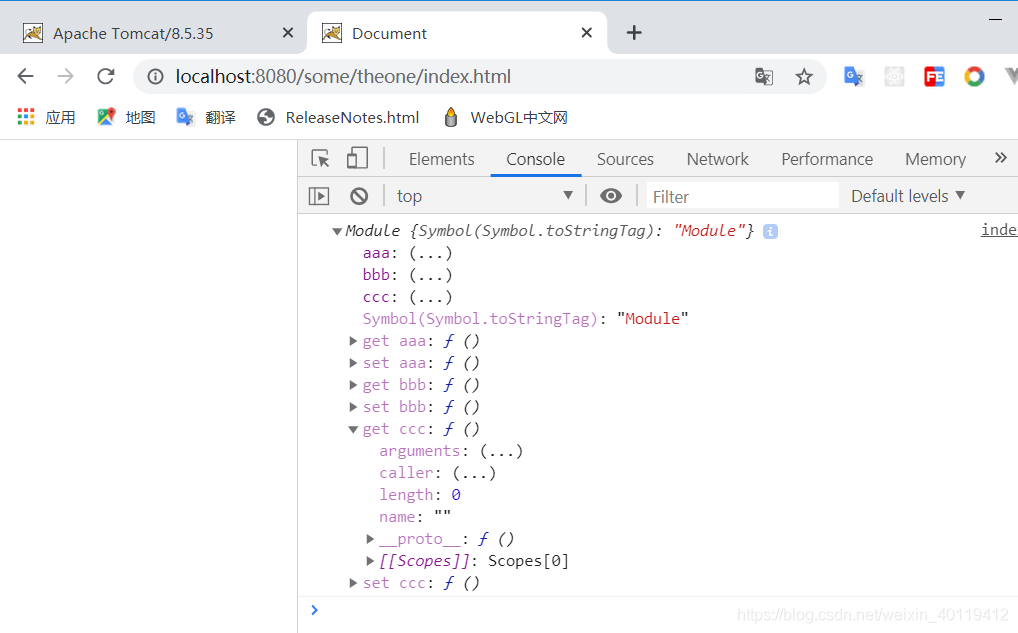
ES6 module

MySQL讲解(二)

Bifu divides EtherCAT module into multiple synchronization units for operation -- use of sync units

2、并行接口、协议和相关芯片介绍(8080、8060)

外观模式(Facade)
随机推荐
Log in to the server using SSH key pair
A few lines of code can realize complex excel import and export. This tool class is really powerful!
LeetCode_ Stack_ Medium_ 150. evaluation of inverse Polish expression
POJ 3070 Fibonacci
Beifu PLC based on NT_ Shutdown to realize automatic shutdown and restart of controller
HDU 3709 Balanced Number
Beifu PLC realizes zero point power-off hold of absolute value encoder -- use of bias
Word document export (using fixed template)
HDU 3709 Balanced Number
Don't mess with full_ Case and parallel_ CASE
code force Party Lemonade
H - Sumsets POJ 2229
解中小企业之困,百度智能云打个样
Update and download of Beifu EtherCAT XML description file
Copy multiple Excel files and name them different
2. Introduction to parallel interface, protocol and related chips (8080, 8060)
Appearance mode (facade)
Arcpy——InsertLayer()函数的使用:掺入图层到地图文档里
Custom encapsulation drop-down component
MySQL数据库常见故障——遗忘数据库密码