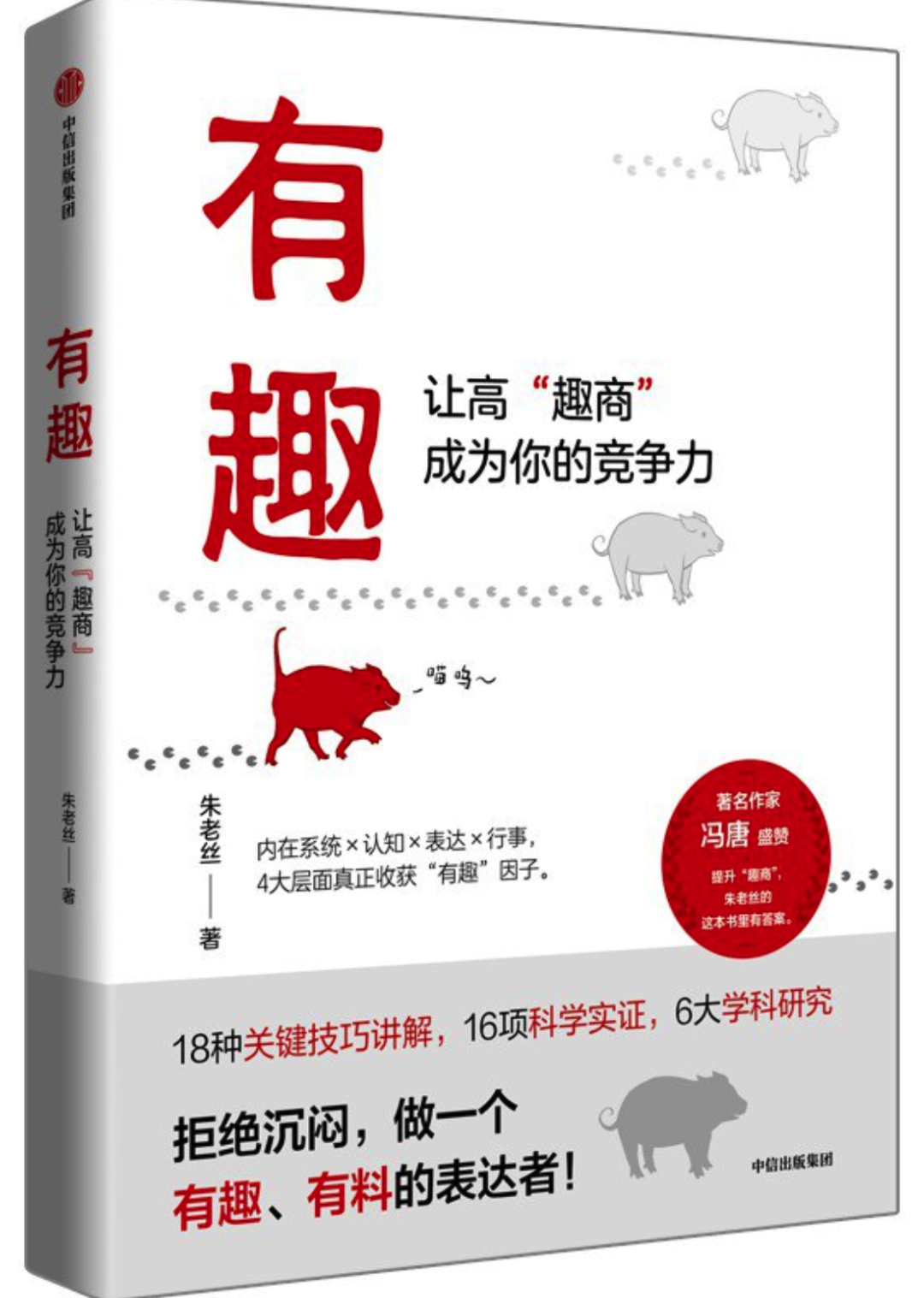Color
Construction color
stay LVGL in , Color by structure lv_color_t Express . At the beginning of the migration of the entire project , Once in the lv_conf.h Color depth modified in :
/*Color depth: 1 (1 byte per pixel), 8 (RGB332), 16 (RGB565), 32 (ARGB8888)*/
#define LV_COLOR_DEPTH 32
LVGL The appropriate color structure will be automatically created according to the selected color depth . There are also several color related configuration options in the next few places , It can be modified by referring to the notes .
for example ,16 position big-endian The color of is defined as :
typedef union {
struct {
uint16_t blue : 5;
uint16_t green : 6;
uint16_t red : 5;
} ch;
uint16_t full;
} lv_color16_t;
typedef lv_color16_t lv_color_t;
Then you can create appropriate color values based on this structure :
lv_color_t orange = {
.ch = {
.red = 0b11111,
.green = 0b101001,
.blue = 0
}
};
Create directly RGB565 The color format is a bit difficult to color , However, you can use the following functions to generate appropriate color values from 16 bit colors :
lv_color_t orange = lv_color_make(0xFF, 0xA5, 0); // Create from the color channel
lv_color_t aqua = lv_color_hex(0x00FFFF); // Create... From hex
lv_color_t lightgrey = lv_color_hex3(0xddd); // Create... From hexadecimal abbreviations
These colors are created , The values for each color channel use 0~255 Can be expressed , It will be automatically converted to the appropriate color value during the creation process .
LVGL It also provides HSV Format color support ,
lv_color_t red = lv_color_hsv_to_rgb(0, 100, 100); // from HSV Color space create colors
lv_color_hsv_t blue = lv_color_rgb_to_hsv(r, g, b); // take RGB The color changes to HSV Color
besides ,lv_color_t 、RGB Color 、HSV Colors can also be converted to each other .
If you feel 16 Hexadecimal color is not intuitive enough , You can also use the palette function .LVGL Provides the color value representation of common colors , You can use it directly 、 fine-tuning 、 Mix these colors .
for example , The following directly calls up a purple :
lv_color_t purple = lv_palette_main(LV_PALETTE_PURPLE)
If you think the default purple is too dark or too light , You can also change the brightness in the palette :
lv_color_t dark_purple = lv_palette_darken(LV_PALETTE_PURPLE, 2) // Two levels of depth adjustment , It can be adjusted deep or shallow at most 4 level
lv_color_t light_purple = lv_color_lighten(purple, 60); // Make it lighter , Transfer to 255 It becomes pure white
You can even mix two colors :
lv_color_t orange = lv_color_mix(red, yellow, 156);
The value of the ratio is 0~255 , For example, set to 0 It's all red ,128 That is, red and yellow account for half and so on .
You can apply a color type directly to the following style properties :
| Property name | meaning |
|---|---|
bg_color | The background color |
border_color | Border color |
outline_color | Outline color |
shadow_color | Shadow color |
text_color | text color |
And the line and arc colors mentioned in the previous section .
transparency
Sometimes two controls may overlap , At this point, you can set a transparency for them .
Transparency usage type lv_opa_t Express ,LVGL Predefined several macros for transparency :LV_OPA_TRANSP Indicates full transparency ,LV_OPA_COVER Indicates full opacity , The rest LV_OPA_10 ~ LV_OPA_90 The whole ten indicates that the transparency decreases in turn .
Transparency can be applied to the following style attributes :
| Property name | meaning |
|---|---|
bg_opa | Background transparency |
border_opa | Border transparency |
outline_opa | Contour transparency |
shadow_opa | Shadow transparency |
text_opa | Text transparency |
opa | Overall transparency |
And the transparency of lines and arcs . for example , The following creates two partially overlapping controls , And add transparency to a background :
static lv_style_t style_grass;
lv_style_init(&style_grass);
lv_style_set_opa(&style_grass, LV_OPA_30);
lv_obj_t* obj = lv_obj_create(lv_scr_act());
lv_obj_t* cover = lv_obj_create(lv_scr_act());
lv_obj_add_style(cover, &style_grass, 0);
In this way, you can see the occluded control :

Attention needs to be paid to the upper layer , That is, the control created after adding transparency will have such an effect . Transparency is actually the re - coloring of controls , So it's not 32 Bit color screens can also use transparency .
lv_opa_t The essence of type is 8 Bit unsigned integer , So you can create a transparency value by yourself , Set to 255 It means complete transparency ; You can also apply transparency to lv_color_mix() On the third parameter of .
gradient
You can use a gradient to add a more beautiful effect to the control .
Only the background color can be set as a gradient . The effect of a gradient is governed by the following attributes :
| Property name | meaning |
|---|---|
bg_color | Main colors |
bg_grad_color | Gradient color |
bg_grad_dir | Gradient direction |
bg_main_stop | Gradient start position |
bg_grad_stop | Gradient end position |
bg_dither_mode | Rendering mode |
When the gradient direction is determined , Gradient from bg_main_stop Position start , from bg_color Over to bg_grad_color , stay bg_grad_stop End of position . The position here is measured by proportion , The gradient area is divided into... In each direction 256 Share , for example 128 Represents the middle position ,255 Represents the end position, etc .
for example , The following code :
lv_obj_t* obj01 = lv_obj_create(lv_scr_act());
lv_obj_set_style_bg_color(obj01, lv_palette_main(LV_PALETTE_BLUE), 0);
lv_obj_set_style_bg_grad_color(obj01, lv_palette_main(LV_PALETTE_RED), 0);
lv_obj_set_style_bg_grad_dir(obj01, LV_GRAD_DIR_HOR, 0);
The gradient effect is a horizontal gradient from blue to red :

Again , The following code :
lv_obj_t* obj02 = lv_obj_create(lv_scr_act());
lv_obj_set_style_bg_color(obj02, lv_palette_main(LV_PALETTE_GREEN), 0);
lv_obj_set_style_bg_grad_color(obj02, lv_palette_main(LV_PALETTE_PURPLE), 0);
lv_obj_set_style_bg_grad_stop(obj02, 128, 0);
lv_obj_set_style_bg_grad_dir(obj02, LV_GRAD_DIR_VER, 0);
The gradient effect is a vertical gradient from green to purple , But the actual gradient area is only the upper half :

You can also use the abbreviated attribute bg_grad Set the full gradient properties . In this case , Gradients use structures lv_grad_dsc_t describe :
typedef struct {
lv_gradient_stop_t stops[LV_GRADIENT_MAX_STOPS];
uint8_t stops_count;
lv_grad_dir_t dir : 3;
lv_dither_mode_t dither : 3;
} lv_grad_dsc_t;
macro LV_GRADIENT_MAX_STOPS Determines the maximum number of gradient colors , Can be in lv_conf_internal.h about 377 Line to modify the number of this macro :
#ifndef LV_GRADIENT_MAX_STOPS
#ifdef CONFIG_LV_GRADIENT_MAX_STOPS
#define LV_GRADIENT_MAX_STOPS CONFIG_LV_GRADIENT_MAX_STOPS
#else
#define LV_GRADIENT_MAX_STOPS 3
#endif
#endif
Then you can customize the gradient of multiple colors :
static lv_grad_dsc_t grad_sunset;
grad_sunset.stops[0] = (lv_gradient_stop_t){ .color = lv_palette_main(LV_PALETTE_RED), .frac = 96 };
grad_sunset.stops[1] = (lv_gradient_stop_t){ .color = lv_palette_main(LV_PALETTE_ORANGE), .frac = 128 };
grad_sunset.stops[2] = (lv_gradient_stop_t){ .color = lv_palette_main(LV_PALETTE_BLUE), .frac = 216 };
grad_sunset.stops_count = 3;
grad_sunset.dir = LV_GRAD_DIR_VER;
lv_obj_t* obj03 = lv_obj_create(lv_scr_act());
lv_obj_set_style_bg_grad(obj03, &grad_sunset, 0);
The effect is :

Other contents of color
LVGL There are also many filters for handling colors . You can use style attributes blend_mode Set the blending of color and background color . for example , The following sets the color of the control as the inverse of the background color :
lv_obj_set_style_blend_mode(obj03, LV_BLEND_MODE_SUBTRACTIVE, 0);
The effect is :

Note that the color of the border has also become reversed .
Last ,LVGL There is also a control in the color wheel , You can quickly create a color selector . Its default representation is :
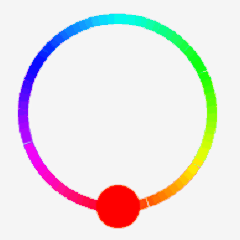
It is similar to an arc , And you can switch the mode by long pressing . You can use functions lv_colorwheel_get_rgb() Get the currently selected color .
picture
Create a picture
Pictures can be stored in two ways : First, as a variable such as an array , Second, it is stored in the form of binary files . As the relevant contents of the document have not been introduced yet , Here we only introduce the use of arrays to store and use images .
LVGL An online picture converter has been provided , Can be directly in https://lvgl.io/tools/imageconverter General PNG or JPG The picture is converted to the one that meets the requirements C Language objects :

Note that after the conversion, you will get a complete source file , The file name is also the variable name of the image . The only thing to note about the above values is the color format used in the picture , Generally speaking, color formats can be divided into the following categories :
- True color : Automatically fit the color depth used by the current project
- Indexed : Create a smaller number of colors from the palette
- Alpha only : Monochrome image , Only use transparency
- Raw : Use the original color format of the image
the last one RBG565-A8 No need to say more . It's worth noting that , One of the above is called “Chroma key” The color format of , It corresponds to lv_conf.h Of the 42 Line configuration , The note says :
/*Images pixels with this color will not be drawn if they are chroma keyed)*/
#define LV_COLOR_CHROMA_KEY lv_color_hex(0x00ff00) /*pure green*/
For more information about this, please read Wikipedia https://en.wikipedia.org/wiki/Chroma_key
After the conversion , Add the obtained source file to the current project , The image can then be displayed with the following lines of code :
LV_IMG_DECLARE(lvgl_logo);
lv_obj_t* img01 = lv_img_create(lv_scr_act());
lv_img_set_src(img01, &lvgl_logo);
The first macro here is essentially a extern sentence . The displayed effect is :

Note that the image created on the simulator here is transparent .
The properties of the picture
Like lines and arcs , Picture objects also have special properties , But less :
| attribute | brief introduction |
|---|---|
img_opa | Picture transparency |
img_recolor | You can add a layer of color filter to the picture |
img_recolor_opa | The transparency of this layer of filter |
By default , The picture control automatically adjusts the width to fit the picture size . If the control is too small , Then the extra part of the picture will be removed ; If the control is too large , Then the picture will be paved repeatedly like a floor tile to fill the remaining area .
Can pass lv_img_set_offset_x(img, x_ofs) And y The function corresponding to the axis sets an offset to the picture to modify the display range . for example , You can crop the picture by combining the offset with the control width :
lv_img_set_offset_x(img01, -2);
lv_img_set_offset_y(img01, -7);
lv_obj_set_size(img01, 74, 74);
Here, the negative value is used to offset the image to the upper left corner , This box selects the appropriate area :

Picture button
Finally, I will introduce another content , You can create a button with an image . In this case , Need to prepare three pictures , Describe the left side of the button respectively 、 Middle and right .
for example , The following prepared pictures are as follows :



Because the width of the label is uncertain , So the picture in the middle must be horizontally tilable . After converting it to the corresponding picture format , You can create a picture button with the following code :
lv_obj_t* imgbtn = lv_imgbtn_create(lv_scr_act());
lv_imgbtn_set_src(imgbtn, LV_IMGBTN_STATE_RELEASED, &imgbtn_left, &imgbtn_mid, &imgbtn_right);
lv_obj_t* label = lv_label_create(imgbtn);
lv_label_set_text(label, "Image Button");
lv_obj_set_style_img_recolor_opa(imgbtn, LV_OPA_30, LV_STATE_PRESSED);
lv_obj_set_style_img_recolor(imgbtn, lv_color_black(), LV_STATE_PRESSED);
Note that during the creation process , Apply the above picture to the normal state of the button ( That is, the state in which there is no event ) In the appearance of . Here, by adding a dark filter to the click event, the appearance can be changed when clicking :

In this way, the buttons can become very fancy .
The above introduction to the pictures is relatively simple , However, it is basically enough to cope with general usage scenarios . More details can be found in the official documents .
First appeared in :http://frozencandles.fun/archives/383
Reference material / Extended reading
https://docs.lvgl.io/master/overview/color.html
Color reference document
https://docs.lvgl.io/master/overview/image.html
https://docs.lvgl.io/master/widgets/core/img.html
A complete description of the use of pictures and picture controls