当前位置:网站首页>[vscode] setting sync, a plug-in for synchronizing extensions and settings
[vscode] setting sync, a plug-in for synchronizing extensions and settings
2022-06-26 23:59:00 【keruisiya】
plug-in unit setting sync
It is a product that uses GitHub Medium Gists As a configuration file store to achieve synchronization . It allows us to synchronize on countless devices VSCode Configuration of .
Function
This extension can synchronize the following :
- The configuration file
- Shortcut key configuration
- Start file logging
- Snipper file ( Custom code templates )
- VSCode plug-in unit
- The plug-in configuration
- Workspace Folder
Specific operation 1 : Upload configuration information
If none before start github Please register your account first , because setting sync plug-in unit Is based on Gist To store the configured
1. stay vscode Install the plug-in in
2. After installing the plug-in, the extension welcome page will pop up automatically ; And click the LOGIN WITH GITHUB

If the operation is improper, close the extension welcome page : Re uninstall and re install
3. After login, go to the authorization page , You can safely click Authorize shanalikhan Can be authorized !

After successful authorization : The page... Will appear :success! you may now close this tab.
Turn back to vscode, The following page appears to indicate success

The above figure shows the page displayed by the plug-in for the first time ; if github The account has synchronized the configuration information , stay skip There will be synchronized configuration information above the button ; There is an example diagram at the end of the article .
4. Click on SKIP Button , Upload configuration information synchronously
Upload shortcut :
- Windows/Linux:Shift + Alt + U
- Mac:Shift + Option + U
Or open the editor command line : Command + Shift + P (Mac) Then input >Sync: Update/Upload Settings
** When we upload the configuration , The lower right corner will remind us , Whether the configuration needs to be forced to upload or download , And cover GitHub Gist The above configuration data . This is to prevent us from overwriting our own configuration file by mistake .** Direct point “ yes ” Just a matter of .
The console will have the following output :
So far, the upload is completed .
Specific operation 2 : Download configuration information synchronously
1. Install on another host setting sync plug-in unit , Operate as one by one and log in for authorization
go back to vscode, The following page appears

2. Select data synchronization required , Dialogue payment , choose BACK

The plug-in will record Gist ID: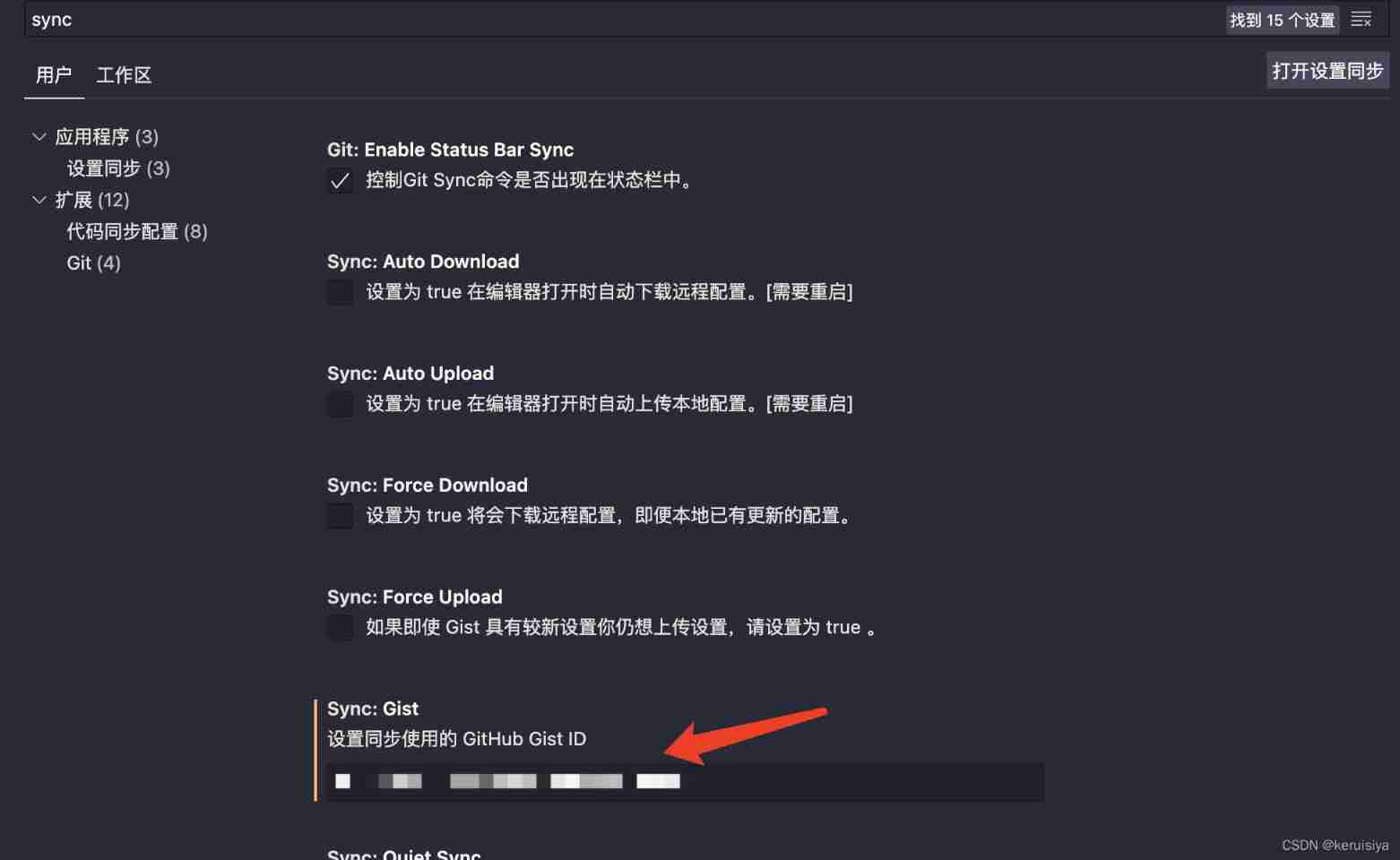
3. Perform synchronous download
Shortcut key :
- Windows/Linux:Shift + Alt + D
- Mac:Shift + Option + D
Or open the editor command line Command + Shift + P (Mac) Then input >Sync: Download Settings
Waiting for download , After downloading successfully, you can see the console output .
边栏推荐
- Serial port debugging tool mobaxtermdownload
- 手机网上开户炒股安全吗 网上开户炒股安全吗
- golang语言的开发学习路线
- MindSpore新型轻量级神经网络GhostNet,在ImageNet分类、图像识别和目标检测等多个应用场景效果优异!
- Is it safe to open an account on your mobile phone to buy stocks? Is it safe to open an account online to speculate in stocks
- 国产框架MindSpore联合山水自然保护中心,寻找、保护「中华水塔」中的宝藏生命
- Thesis study -- Analysis of the influence of rainfall field division method on rainfall control rate
- [710. random numbers in the blacklist]
- ASP.Net Core创建MVC项目上传文件(缓冲方式)
- 【leetcode】275. H index II
猜你喜欢

Wechat applet automatically generates punch in Poster

简单测试轻量级表达式计算器Flee

Smartbi gives you a piece to play with Boston matrix

MindSpore新型轻量级神经网络GhostNet,在ImageNet分类、图像识别和目标检测等多个应用场景效果优异!

新型冠状病毒变异Delta毒株的模拟(MindSPONGE应用)

go语言的爬虫和中间件

Color matching and related issues
![[微服务]认识微服务](/img/62/e826e692e7fd6e6e8dab2baa4dd170.png)
[微服务]认识微服务

微信小程序自动生成打卡海报

大咖讲 | 最前沿的昇思MindSpore开源社区运营的经验分享,快拿出小本本记录呀!
随机推荐
Crawler and Middleware of go language
Leetcode 718. Longest repeating subarray (violence enumeration, to be solved)
超硬核!华为智慧屏上的家庭相册竟可以自动精准分类?
How to use Pinia (I) introduce Pinia into the project
Analysis on the advantages and disadvantages of the best 12 project management systems at home and abroad
手机上可以开户炒股吗 网上开户炒股安全吗
技术干货|极速、极智、极简的昇思MindSpore Lite:助力华为Watch更加智能
Leetcode skimming 4 Find the median of two positive arrays
阿里云服务器的购买、基本配置、(xshell)远程连接、搭建环境
用户在hander()goroutine,添加定时器功能,超时则强踢出
Is it reliable to open an account for stock trading on the mobile phone? Is it safe to open an account for stock trading on the Internet
Development and learning route of golang language
新股民如何网上开户 网上开户炒股安全吗
On cap theorem in distributed system development technology
Redcap is ready to come out. It is indispensable to build a "meta universe"
运用物理信息神经网络求解流体力学方程
Color matching and related issues
Implement the queue through two stacks
ASP. Net core create MVC project upload file (buffer mode)
PHP代码审计系列(一) 基础:方法、思路、流程