当前位置:网站首页>Qingscan use
Qingscan use
2022-06-27 02:38:00 【kuokay】
Prerequisite
- Need to install Docker Environmental Science
Use steps
First step : Visit the dragonfly workbench homepage :QingTing Sign in | Dragonfly safety workbench (starcross.cn)
The second step : Enter account password to log in , If you don't have an account, you can click register Apply for an account number first

After successful login, you will see the following page

The third step : Click Add node


stay root Execute the following commands in sequence under permission :
curl -fsSL https://get.docker.com | bash -s docker --mirror Aliyun
curl -L http://qingting.starcross.cn/static/autoRegNode > ~/autoRegNode && chmod 755 ~/autoRegNode && ~/autoRegNode -token 34ebe7a7bac8a9f6a5a37a56050d7ee8
See the following prompt to indicate , Node added successfully 
Then go back to the page console , Refresh , You can see the added nodes

Step four : Add weapons and equipment
Click on the page navigation bar Armed , Then click add equipment 
Select the tool you want , Click the add button

After adding, you will see the added weapons on the weapons page , When the heartbeat column displays green, it means that you can use

If the heartbeat column shows other styles , Click the reset button on the operation bar , Wait for the heartbeat to turn green

You can also view Docker Image check whether there is a function related image
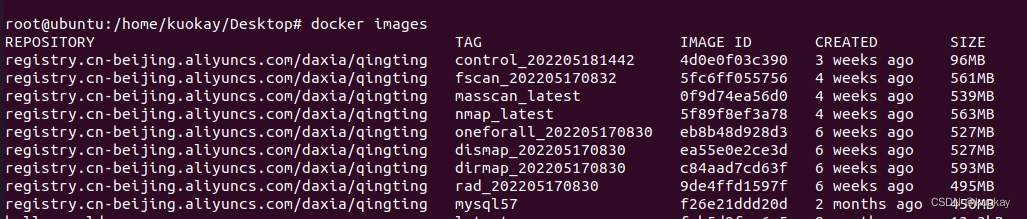
Step five : Set the scan target
Click target management , Then click the Add button , Add destination address , Set up work scenarios 

After clicking submit , Started scanning , We can see the current scanning progress through the progress bar in the status bar , You can also click the details button , View the detailed scanning .

Step six : View scan results
Click the scan results option in the menu bar , You can view the corresponding scanning results

边栏推荐
- YaLM 100B:来自俄罗斯Yandex的1000亿参数开源大模型,允许商业用途
- Oracle/PLSQL: To_Clob Function
- Enterprise digital transformation: informatization and digitalization
- P5.js death planet
- Learn from Taiji Maker - mqtt Chapter 2 (I) QoS service quality level
- Parameter estimation -- Chapter 7 study report of probability theory and mathematical statistics (point estimation)
- Web development framework - Express (installation and use, static hosting, routing processing, use of Middleware)
- Memcached basics 13
- The use and introduction of pytorch 23 hook and the implementation of plug and play dropblock based on hook
- Flink学习3:数据处理模式(流批处理)
猜你喜欢

lottie.js创意开关按钮动物头像

Docker deploy redis cluster

lottie. JS creative switch button animal head

学习太极创客 — MQTT(九)ESP8266 同时订阅和发布 MQTT 消息

消费者追捧iPhone,在于它的性价比超越国产手机

three.js多米诺骨牌js特效

Summer planning for the long river
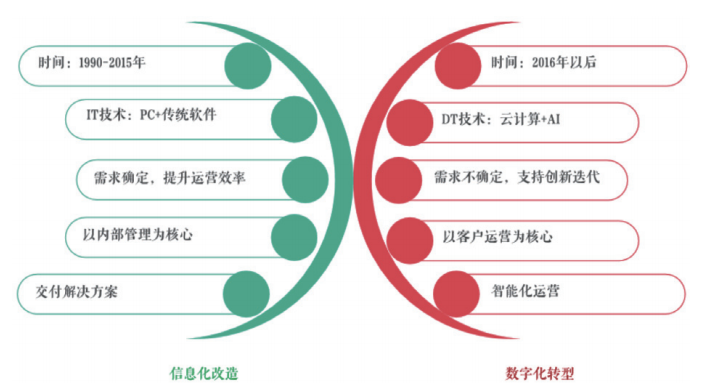
企业数字化转型:信息化与数字化
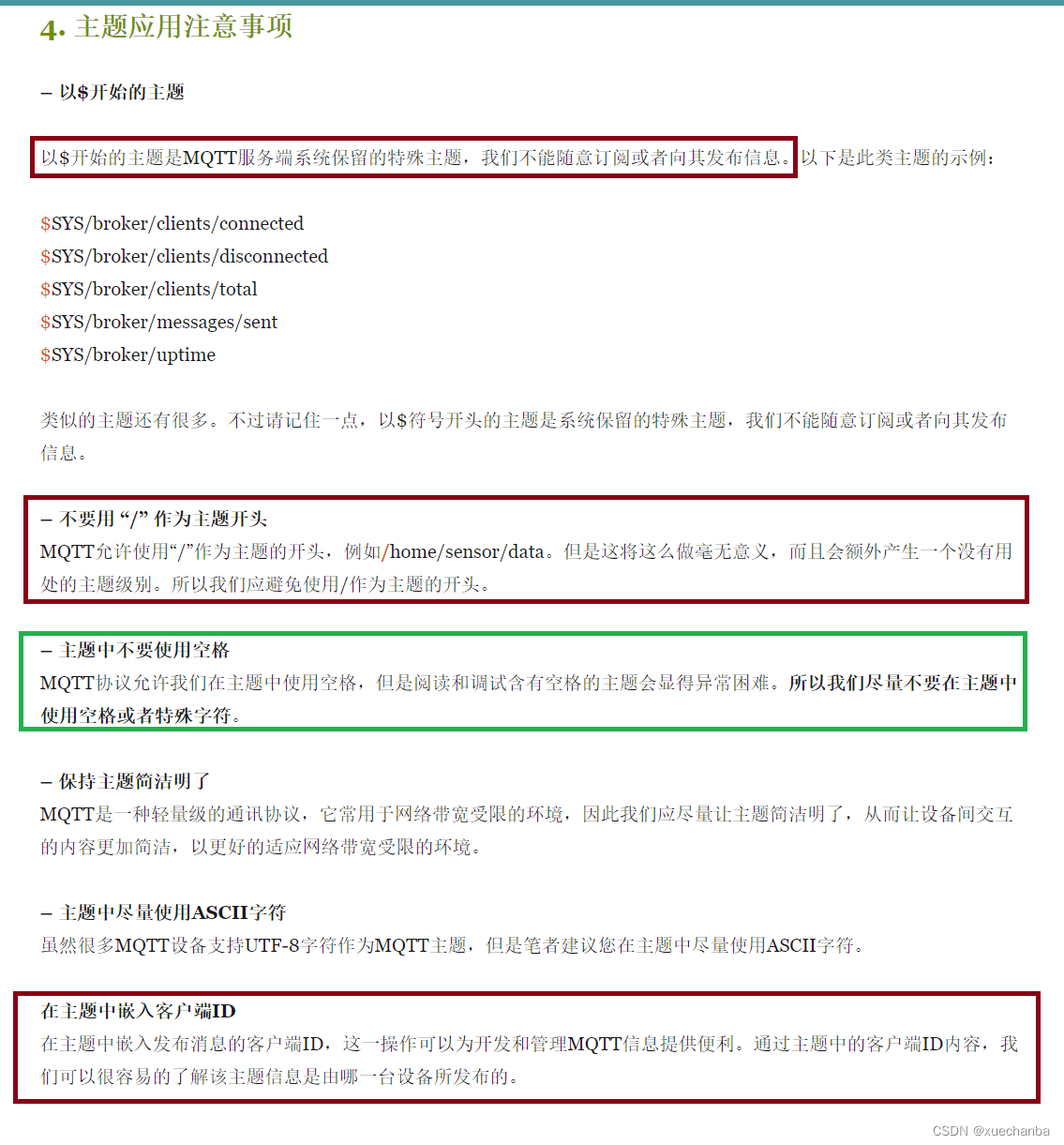
Learning Tai Chi Maker - mqtt (VII) advanced mqtt theme

Mmdetection valueerror: need at least one array to concatenate solution
随机推荐
2022年氯碱电解工艺试题及答案
2022茶艺师(高级)上岗证题库模拟考试平台操作
Canvas particles: mouse following JS effect
Detailed explanation of ThreadLocal
Is the division of each capability domain of Dama, dcmm and other data management frameworks reasonable? Is there internal logic?
H5 liquid animation JS special effect code
Oracle/PLSQL: Ltrim Function
C# Tcp服务器如何限制同一个IP的连接数量?
Flink Learning 2: Application Scenarios
Web development framework - Express (installation and use, static hosting, routing processing, use of Middleware)
Flink learning 1: Introduction
JWT certification process and use cases
正则表达式:语法
YaLM 100B:来自俄罗斯Yandex的1000亿参数开源大模型,允许商业用途
Flink学习5:工作原理
TopoLVM: 基于LVM的Kubernetes本地持久化方案,容量感知,动态创建PV,轻松使用本地磁盘
pytorch_ grad_ Cam -- visual Library of class activation mapping (CAM) under pytorch
Cs5213 HDMI to VGA (with audio) single turn scheme, cs5213 HDMI to VGA (with audio) IC
测试nohup和&的各自作用
Oracle/PLSQL: Translate Function