Windows Next MySQL Installation and removal of
install Mysql
1 download mysql
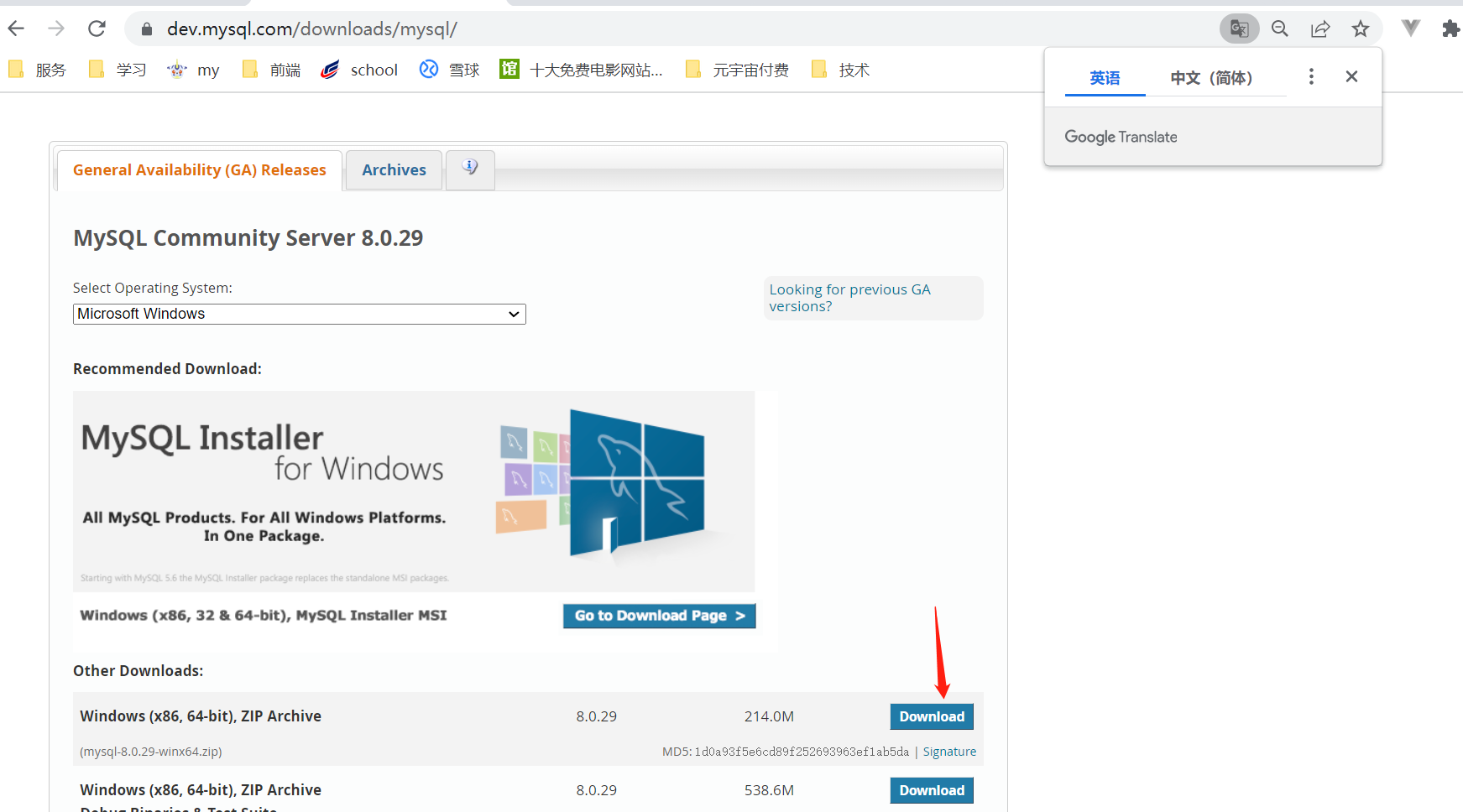

2 Installation tutorial
2.1 Configure environment variables
Variable name :MYSQL_HOME
A variable's value :D:\software\programming\environment\mysql-8.0.29-winx64 // bin The parent directory of the directory
- Make sure preservation
- Make sure preservation
- Make sure preservation
- Make sure preservation

2.2 Generate data file
Run as administrator cmd

Get into D:\software\programming\environment\mysql-8.0.29-winx64\bin> Next ( Let's talk about it here : The path here needs to be adjusted according to the actual installation position , In short, just unzip the file and put it there , Just open it there ~)
Carry out orders :mysqld --initialize-insecure --user=mysql stay D:\software\programming\environment\mysql-8.0.29-winx64 Generate under directory data Catalog
2.3 install MySQL
Go ahead with the order :mysqld -install

2.4 Start the service
Go ahead with the order :net start MySQL

2.5 Sign in MySQL
Sign in mysql:( Because no password was set before , So the password is empty , No password required , Just go back )
E:\python\mysql\mysql-8.0.12-winx64\bin>mysql -u root -p

2.6 Query user password
Query user password command :mysql> select host,user,authentication_string from mysql.user;

2.7 Set up ( Or modify )root User password
mysql> use mysql

Change Password ( Remember to save )
ALTER USER 'root'@'localhost' IDENTIFIED WITH mysql_native_password BY '123456';

flush privileges;
effect : It's equivalent to preserving , After executing this order , Settings take effect , If not , The same password as before

2.8 sign out
mysql> quit
2.9 Test landing

If unable to log in
- Follow the steps below to delete Delete complete
- Re assembling

Delete completely Mysql
Deleted base condition stop it MySQL Operation of
take MySQL Service stopped , I have only one here MySQL service , If there are more than one MySQL service , And stop it all .

- net stop To delete mysql Name of service

uninstall mysql server Other equipment

Delete MySQL Install under directory MySQL Folder
- This file directory can't be found. Don't worry The following steps can find

Open registry editor , Delete registry
utilize Shortcut key win+R, Input “regedit”, enter , open Registry editor
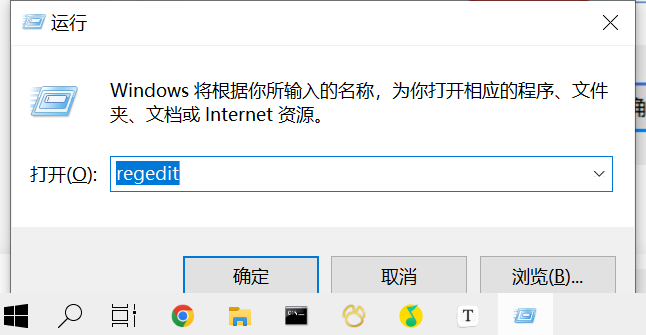
If there is no corresponding folder , There's no need to delete .
Delete HKEY_LOCAL_MACHINE\SYSTEM\ControlSet001\Services\Eventlog\Application\MySQL Folder
Delete HKEY_LOCAL_MACHINE\SYSTEM\ControlSet002\Services\Eventlog\Application\MySQL Folder .
Delete HKEY_LOCAL_MACHINE\SYSTEM\CurrentControlSet\Services\Eventlog\Application\MySQL
Folder .
mysql The location of
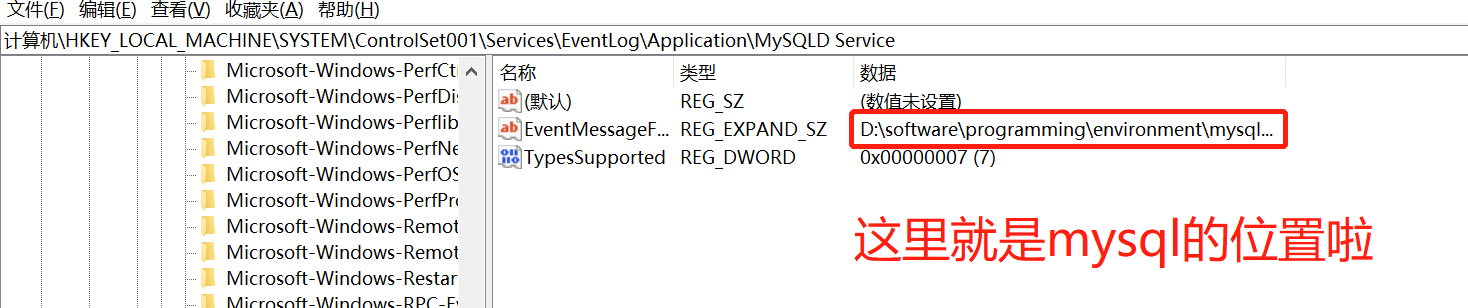
Delete directory “C:\ProgramData\MySQL” Folder
Delete directory C:\ProgramData\MySQL Folder , If the display is being used by another application , Cannot delete , Then you need to restart your computer , You can delete .
Open the service again , Check to see if there is MySQL Unload residue
If you have already MySQL uninstall , But through Start -》 All applications -》Windows Management tools -》 service Check out MySQL Services remain in system services .
I don't want to change the service name , What should we do about it .
As long as CMD Enter a command to delete the service :sc delete mysql // there mysql Is the service name you want to delete
In this way, the service is deleted .








