当前位置:网站首页>Video file too large? Use ffmpeg to compress it losslessly
Video file too large? Use ffmpeg to compress it losslessly
2022-06-27 09:08:00 【Denglong】
If we often take videos , Will encounter a dilemma : The video file is too large , Storage takes up a lot of space . If you directly use the video compression tool to compress the bit rate , And worry about losing the image quality of the video , What should I do ?
This is the time , We can use ffmpeg Of hevc Coding function to achieve lossless compression !
What is? FFmpeg?

FFmpeg It is a famous open source image and video processing program in the industry . It is widely used , In many video editing software 、 In image processing software , They all use FFmpeg, And for example. OBS This kind of broadcasting guide software also uses FFmpeg
What is HEVC code ?
We often use MP4 In the format , In general, we use H.264 Coding format , It's on 2003 It was officially released and widely used in various occasions .
Ten years later , That is to say 2013 year ,HEVC Code officially released .HEVC yes High Efficiency Video Coding( Efficient video coding ) Abbreviation , Also known as H.265. Compare with H.264, It has a higher compression ratio . In the same picture quality ,HEVC The encoding format can save 25%~50% Of storage space . therefore , For every few GB Video file , Use HEVC Code for archiving and storage , It could not be more suitable .
HEVC What are the disadvantages of the encoding format ?
Compare with H.264,HEVC The encoding format is in the process of encoding and decoding , Need to occupy more hardware resources . In plain English , More slowly . therefore , If your computer doesn't have a good graphics card to support HEVC Hardware acceleration of format , It will compress your video very slowly , Jamming may also occur when playing .
also , because HEVC The popularity of the format is not as good as it has been 20 Year history H.264, therefore , Some playback software cannot play it . But in the near future , This problem is no longer a problem .
Let's get started !
install FFmpeg
First , We turn on FFmpeg Its official website https://ffmpeg.org And then click “Download” Button , Go to download page , Download the corresponding version . And then install it on your computer .Windows You also need to add the installation directory to the environment variable .
Use FFmpeg
FFmpeg Is a program with only a command line interface , So you need to run it in the console of the computer .
Windows tip
Windows Next , By keyboard win+R, Then input cmd, You can open the command line interface
see FFmpeg Help interface
Let's enter the following command at the console :
ffmpeg -hthen ffmpeg Will output its help information . Because the information is in English , So it takes a little patience to read it . Here are two help messages associated with our goals :

This is information about encoder and decoder , Then we can enter the following code , Check the options of encoder and decoder respectively :
ffmpeg -decodersffmpeg -encodersffmpeg -codecsWe will find that a lot of information is output , Let's be dazzled . Yes ,FFmpeg It's so powerful , Support many codecs .
Start compressing !
We use FFmpeg Of libx265 Library , Just a few simple steps :
For safety's sake , Let's copy the video to be compressed to a new folder , Prevent misoperation and loss of data . Then open the console in the new folder (windows You need to use cd Command to enter the corresponding folder ).
next , Let's create a new folder under the folder , be called output, The video we output will be stored in this folder .
This should look like this under the folder :

next , Let's study how to use ffmpeg Compressed video .
A simple example
We can use the following command format to output a No visual damage In the video :
ffmpeg -i Input file name -c:v libx265 -x265-params crf=18 output/ Output file name .mp4For the above file , The command is as follows :
ffmpeg -i demo.mp4 -c:v libx265 -x265-params crf=18 output/demo_1.mp4then , After a period of waiting , We can see the results !

On the left is the source video , On the right is the compressed video . We can see , It saves 29.6% Space ! and , After my test , On the vision , The picture quality of these two videos is similar .
More advanced compression
ad locum , Let's explain the meaning of the above parameter settings .crf yes Constant Rate Factor Abbreviation , The less it's worth , The higher the quality of the picture , The more space it takes . Its options are 0~51, The default is 28. When crf stay 20 Now , Can achieve visually lossless .
Besides ,FFmpeg It also provides us with some preset options , We can go through preset Options , Quick setup x265 The parameters used in coding .
preset The options of are from fast to slow according to the encoding speed , Arranged as follows :
ultrafastsuperfastveryfastfasterfastmediumslowslowerveryslowplacebo
The slower the encoding speed , The better the compression effect and image quality .preset The default parameter for the option is medium.
Output visual lossless video with the highest compression effect
ffmpeg -i Input file name -c:v libx265 -x265-params crf=18:preset=placebo output/ Output file name .mp4For the video above , We can use the following compression command :
ffmpeg -i demo.mp4 -c:v libx265 -x265-params crf=18:preset=placebo output/demo_2.mp4The size comparison before and after compression is as follows :

Although this time the volume is only reduced 13.1%, But when you look at the video with the naked eye , Obviously, the video quality is no different from the original video .
So let's do that ,1GB In the video , Lossless compression with the highest image quality , Can save 131MB What about the space ! Still considerable !
Batch compressed video
Because the above method can only compress video one by one , For this reason, I wrote a simple python Script to complete the function of automatically compressing all videos in the folder .
Install... On your computer python and ffmpeg after , You can run this script . then , Create... In the folder where the script is located input Folders and output Folder . And put the video to be compressed in input Under the folder . function python After the script , Will start compressing the video , The output file is placed in output Under the folder .
I have uploaded the script to GitHub:Utility-gadgets/cv/batch_transcode2HEVC at main · fslongjin/Utility-gadgets · GitHub https://github.com/fslongjin/Utility-gadgets/tree/main/cv/batch_transcode2HEVC
https://github.com/fslongjin/Utility-gadgets/tree/main/cv/batch_transcode2HEVC
Conclusion
FFmpeg It's very powerful , Far more than video compression . Its functions are yet to be explored , Interested students , Can be in FFmpeg View official documents and tutorials on the official website , Learn more ~
Please quote source for reprint : The video file is too large ? Use FFmpeg To compress it losslessly ! | | Longjin's blog  https://longjin666.cn/?p=1443 Welcome to my official account. : Denglong
https://longjin666.cn/?p=1443 Welcome to my official account. : Denglong
Let's explore more interesting things together !

边栏推荐
- Chapter 11 signal (I) - concept
- E+H二次表维修PH变送器二次显示仪修理CPM253-MR0005
- When multiple network devices exist, how to configure their Internet access priority?
- 今日3大面试Demo[Integer ASCII 类关系]
- Conception de plusieurs classes
- fastadmin 安装后访问后台提示模块不存在
- How much do you know about the cause of amplifier distortion?
- IO管脚配置和pinctrl驱动
- 粗读DS-TransUNet: Dual Swin Transformer U-Net for Medical Image Segmentation
- See how much volatile you know
猜你喜欢

Some exercises about binary tree

IMX8QXP DMA资源和使用(未完结)

数字IC-1.9 吃透通信协议中状态机的代码编写套路

Matlab tips (18) matrix analysis -- entropy weight method

win10为任意文件添加右键菜单

Nosql 数据库 -Redis 安装

2022.06.26 (LC Luo 6101 Luo determines whether the matrix is an X matrix)
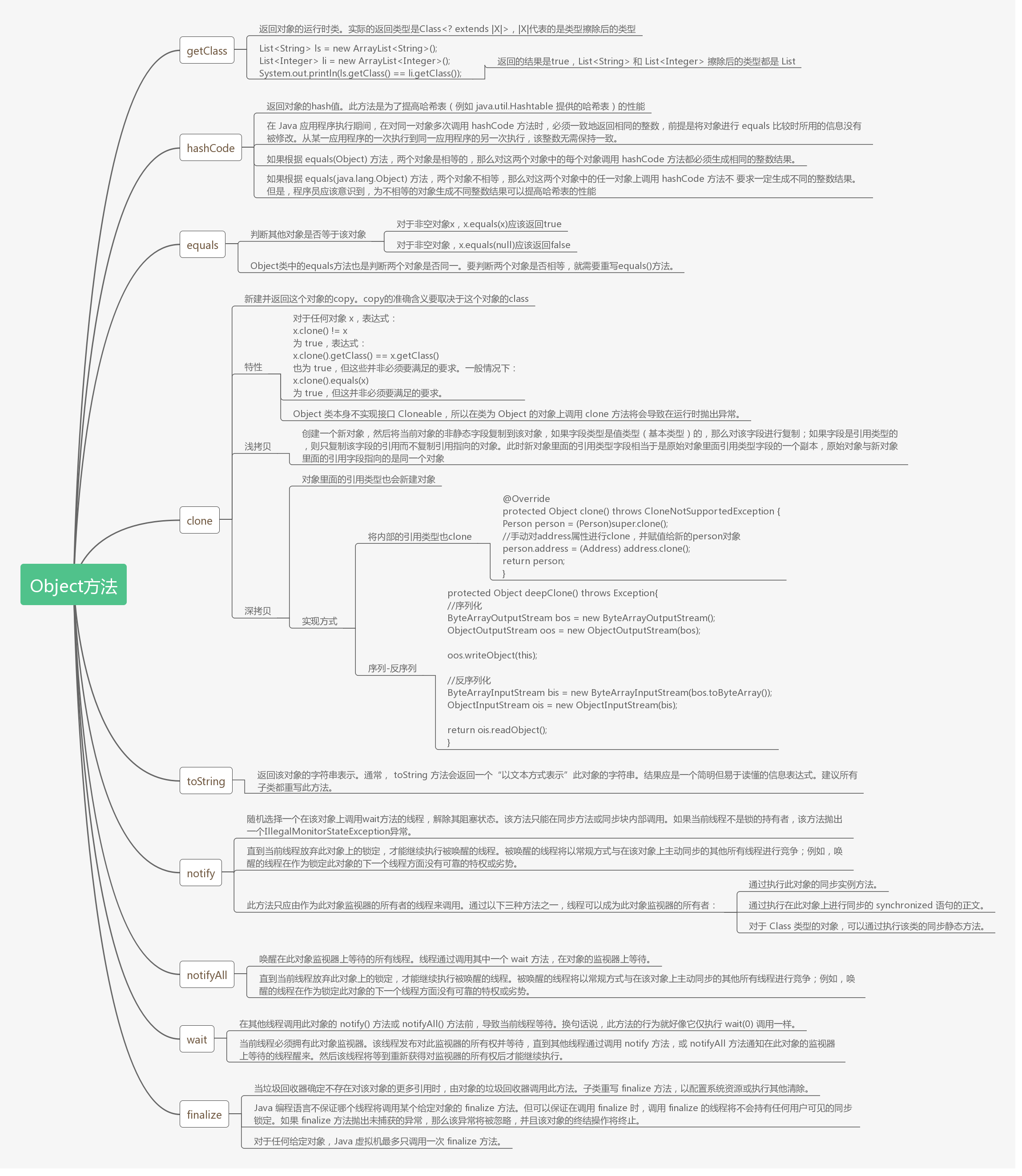
Object含有Copy方法?

The markdown plug-in of the browser cannot display the picture

JVM common garbage collector
随机推荐
NoSQL database redis installation
Matlab tips (19) matrix analysis -- principal component analysis
CLassLoader
How much do you know about the cause of amplifier distortion?
我大抵是卷上瘾了,横竖睡不着!竟让一个Bug,搞我两次!
枚举?构造器?面试Demo
经典的一道面试题,涵盖4个热点知识
RMAN-08137 主库无法删除归档文件
Collection framework generic LinkedList TreeSet
SVN版本控制器的安装及使用方法
即构「畅直播」,全链路升级的一站式直播服务
Internal class ~ lock ~ access modifier
JVM common garbage collector
冒牌构造函数???
A classic interview question covering 4 hot topics
AQS underlying source code of concurrent programming JUC
vim 从嫌弃到依赖(19)——替换
Markem imaje马肯依玛士喷码机维修9450E打码机维修
Some exercises about binary tree
ucore lab4